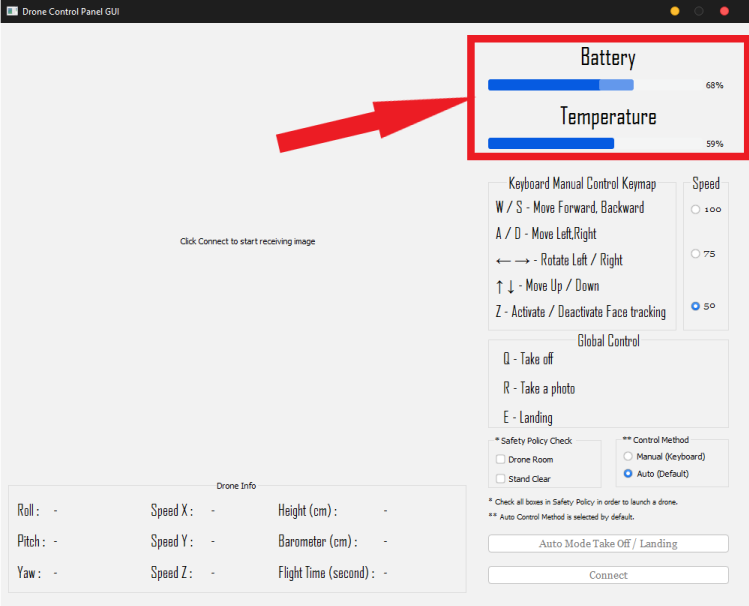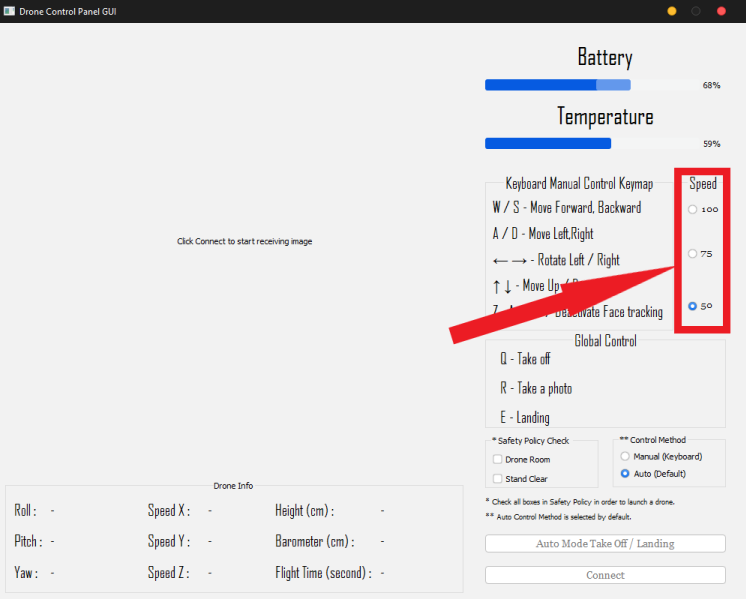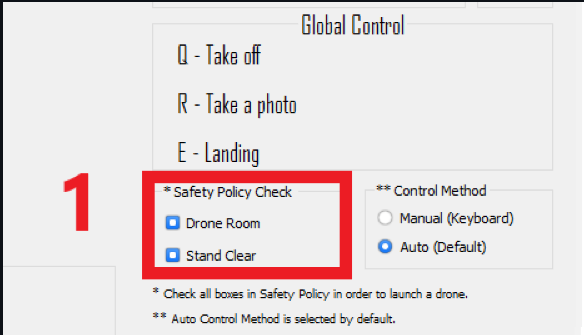Created by Parsawit Deshwattanatham and Jessakorn Paopatimakorn under supervision of Professor Dr.Eng.Ryo TANAKA
Required Libraries
- pyqt5
pip install pyqt5 - pynput
pip install pynput - numpy
pip install numpy - cv2
pip install cv2 - djitellopy
pip install djitellopy - threading
pip install threading
- Setting Up Guide
- Drone Controller GUI guide
- Auto Mode Instruction
- Manual Mode Instruction
- Miscellaneous
Setting Up Guide Video : Youtube Link
1.) Download final_v6.zip
2.) Extract final_v6.zip
*** Note : Please put everything in same folder.
3.) Add Final_v6 folder into Exclusion of Window Defenders
- how to add folder to exclusion list --> Click here
*** Note : We use keylogging method to grab keyboard input to control the drone. ***
4.) Turn on Tello drone and connect to Tello drone.
5.) run main.py on any IDE.
6.) GUI will be shown right after script ran
*** IMPORTANT : TELLO DRONE MUST BE CONNECTED TO PC BEFORE RUNNING, OTHERWISE ERROR WILL OCCOURED.
- Battery and Temperature are displayed on top-right of the GUI.
- Keymapping of Keyboard Control on Manual Mode.
- Drone Speed Modifier on Manual Mode(50 / 75 / 100).
- Global Control of both Auto and Manual Mode.
- Safety Policy Check, Must be checked in order to connect to the drone.
- Control Method, Choose the way to control the drone (Default is Auto Mode).
- Auto Take Off and Auto Landing, This only work on Auto Mode.
- Connect Drone Button, Use this to connect to drone with selected mode.
- All drone information are shown on this section.
- Drone Camera when connected are show in this section.
- To fully kill the process, you MUST kill the terminal.
- Connect to tello drone and run main.py
- Safety Check Policy must be all checked, then press connect.
- After camera are shown, click "Auto Mode Take Off / Landing" to take off
- After Drone take off, center your face at the middle of the drone camera and it will start tracking.
- To land the drone, click "Auto Mode Take Off / Landing" again to land.
- To disconnect drone, click "Connect" button again to disconnect.
- To fully kill the process, you MUST kill the terminal.
- Connect to tello drone and run main.py
- Safety Check Policy must be all checked.
- Select Manual Mode.
- Click "Connect" button to connect to the drone.
- After Connected, Use Keyboard to Control the drone. The Keymapping is shown in GUI.
- To fully kill the process, you MUST kill the terminal.
- After Captured pictures, the photo will be stored on 'Captured/'.